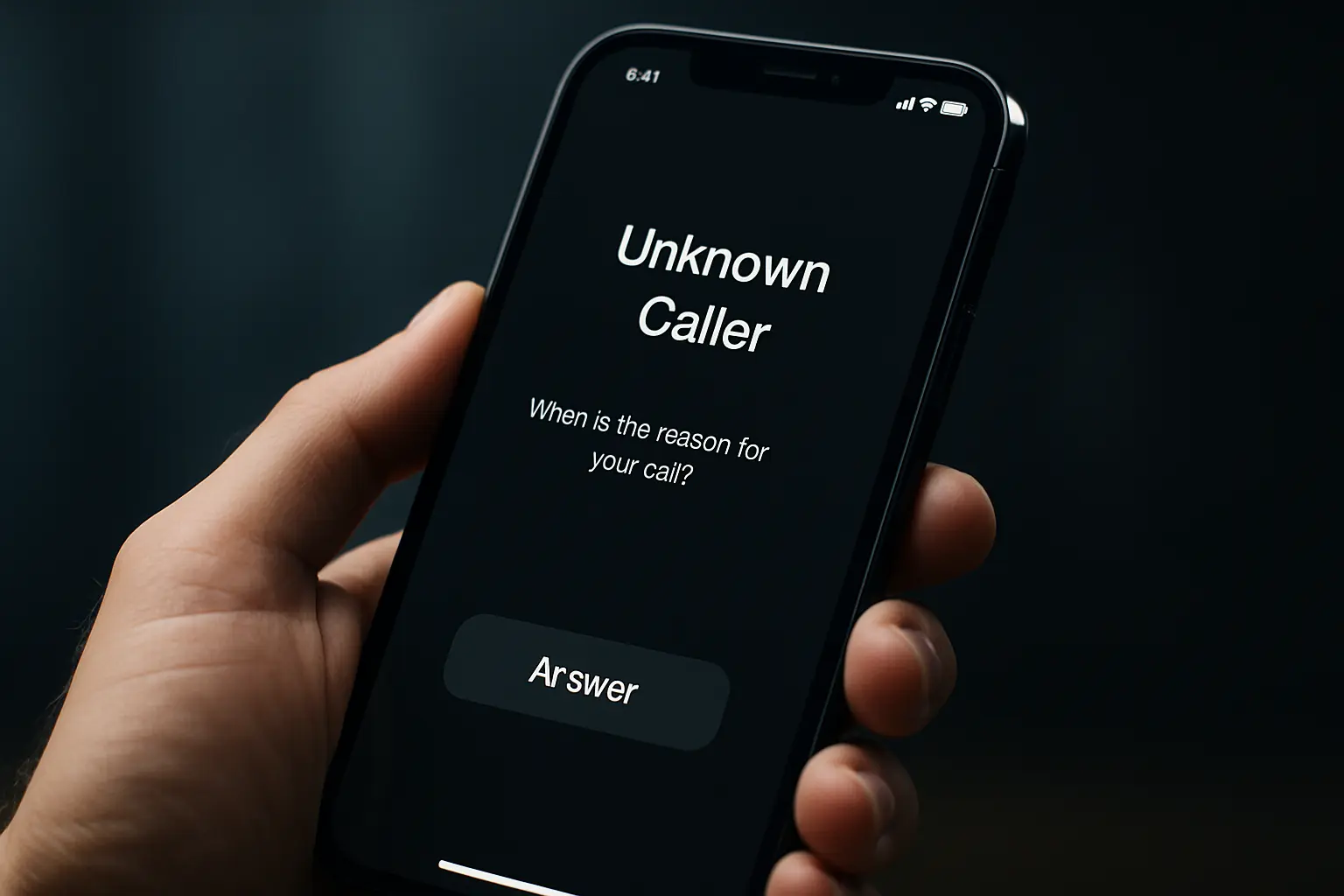Apple has added a powerful feature in iOS 26 to help stop spam calls: call screening, available on any iOS 26 supported device. You don’t need Apple Intelligence or an iPhone 16 even models like iPhone 14 Pro will support this. The feature is simple, but it changes how your phone deals with unknown callers.
In the first public beta of iOS 26, released July 24, Apple introduced this tool along with a new Liquid Glass design and snooze time customization for alarms. But call screening is what most users will find useful in daily life especially if spam calls are a problem for you.
The feature isn’t on by default. You have to go into Settings > Apps > Phone > Screen Unknown Callers to turn it on. There you’ll find three options:
- Never: allows all calls, like before.
- Ask Reason for Calling: asks the caller (if not saved in your contacts) to explain why they’re calling before alerting you.
- Silence: blocks the call from ringing entirely and sends it straight to voicemail.
Let’s break those down:
1. Never
This is the default setting. If you choose this, any number can ring your phone, even if it’s a robocaller. You’ll still see the missed call in your recents. Same experience as before no protection.
2. Ask Reason for Calling
This is the best balance. When someone not in your contacts calls, your iPhone will ask them to explain why they’re calling. It won’t ring your phone yet. Once they answer, you get a text transcript of what they said. You decide: pick up, ignore, or block.
In testing, most spam calls don’t respond. But legit callers like your doctor’s office or a courier usually do. It helped one tester not miss urgent medical info, while still ignoring junk.
3. Silence
This option stops unknown calls completely. They never ring. They just go to voicemail. No transcript. No questions. Best for people who don’t want to be disturbed at all, but risky if you’re waiting on a callback from someone new.
Should You Use It?
Yes. Most users should pick Ask Reason for Calling. It filters spam but still gives you control. If it doesn’t work well for you, you can change settings in a few seconds.
But remember, iOS 26 is still in beta. Bugs can happen. Battery life might be shorter. Don’t install it on your main device unless you’re okay with some issues. And Apple might tweak the final version of call screening before full release this fall.
How to Turn It On (Steps Recap):
- Open Settings
- Tap Apps
- Tap Phone
- Choose Screen Unknown Callers
- Pick one of the three options
This update gives users real power to manage spam and unwanted calls. It’s not just a small feature it could become a must-have tool once iOS 26 officially launches later this year.